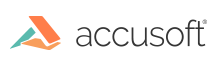
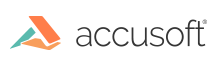
| ImagXpress 13 for ActiveX - User Guide > Concepts > Manage Image Buffers in ImagXpress |
Before an image can be displayed or processed, it must be loaded into an ImagXpress® buffer. ImagXpress maintains one buffer for each loaded image. The image buffer stores:
A single ImagXpress control may manage multiple image buffers. The number of buffers is limited only by available memory and resources. Each image buffer within ImagXpress has a unique identifier (the image ID), assigned when the buffer is created.
The ProcessImageID property identifies the image buffer currently loaded, processed, or saved. The ProcessStatus property gets or sets the status of this buffer.
The ViewImageID identifies the image buffer that is currently being displayed. ViewStatus gets or sets the status of this buffer.
An image buffer is created anytime ProcessImageID is assigned an ID for which no buffer currently exists. To create the new buffer, assign ProcessImageID an imageID identified by the GetUniqueImageID method, or one you know to be available (The IsValid method determines if the ID you wish to use is valid).
When the AutoAssignID property is True, ImagXpress automatically assigns an image ID (not currently in use) to ProcessImageID, creating a new buffer. When AutoAssignID is False, the ProcessImageID persists from when the control was last saved or as seen in design time.
An existing buffer can be reused. If an image is created, copied, or loaded into an image buffer that is already in use, the existing image buffer data is deleted and is replaced with the new image information.
A buffer can be populated with image data, using any of the load procedures described in the Load an Image section.
Call the CloseImage method to delete the specified image buffer and free up associated resources. If ViewImageID or ProcessImageID are set to the buffer when CloseImage is called, the DIB is deleted, but the buffer will not be closed. If ViewImageID is assigned to the image buffer, the control window will blank out as a result of the DIB being deleted.
Setting the AutoClose property to True instructs that when an ImagXpress control is destroyed, the image it was displaying (ViewImageID) is deleted if no other controls are viewing or processing that image. If another control is using the buffer, the DIB is deleted, but the image buffer will not be closed.
Once a buffer is created, an image can be loaded, decoded, processed and saved using ImagXpress. The ImageStatus method identifies the current status of the specified image buffer. The ImageStatusChanged event generates every time the status of the image changes. The Cancel method cancels the current operation (loading & decompressing, processing, saving, etc.) on the specified image buffer. The ProcessStatus property provides the status of the buffer pointed to by ProcessImageID. The ViewStatus property provides the status of the buffer pointed to by ViewImageID.
To display an image, set ViewImageID to the image buffer containing the image you wish to display. This image is displayed each time the control window paints. ViewStatus indicates the status (for example, opened, decoded, wait, saved, etc.) of the image in the ViewImageID buffer.
Each ImagXpress control in the project can display only one image at a time. Sometimes it is necessary to display multiple views of the same image. A typical use would be to have a thumbnail version of the image and the full sized image displayed simultaneously. Or, the application may need to display a "before" and "after" view of an image with some image rendering options changed.
To view the same image using multiple ImagXpress controls, load the image into the first control and assign its ViewImageID to the second control's ViewImageID. Now the two views share the image.
| VB Example |
Copy Code
|
|---|---|
// This code demonstrates how to view the same image using multiple ImagXpress controls IX13a.FileName = "a.gif" IX13b.ViewImageID = IX13a.ViewImageID |
|
If a change occurs to the buffer shared by multiple controls, you may wish to repaint each of the control windows to reflect the change. Set AutoInvalidate property to True. This notifies all controls displaying an image buffer to repaint when a change occurs to the buffer.
 |
In applications where buffers are shared between multiple ImagXpress controls, it may be necessary to specify that the buffer, not the control, is accessed when reading property information (See Enable Properties). |
Set ProcessImageID to the desired image buffer. If ProcessImageID is set to an image ID that does not exist yet, the buffer is automatically created. The image processed and the image viewed can be different.
| VB Example |
Copy Code
|
|---|---|
// This code demonstrates how to set the desired image buffer IX13.ProcessImageID = 502 IX13.Negate ' Do a reverse video on 'c.tif' but don't show it IX13.ProcessImageID = 501 IX13.Negate ' Do a reverse video on 'a.tif' but don't show it IX13.ViewImageID = 502 ' Finally show the reversed 'c.tif' |
|
A single ImagXpress control may manage multiple images. The number of buffers is limited only by available memory and resources. By changing the ProcessImageID property you select which of the image buffers the following operations affects. You do not need to create or set-up buffers before using them.
| VB Example |
Copy Code
|
|---|---|
// This code demonstrates how to load five different images into five image buffers in one control ' The default ProcessImageID is 500 IX13.FileName = "a.tif" IX13.ProcessImageID = 501 IX13.FileName = "b.tif" IX13.ProcessImageID = 502 IX13.FileName = "c.tif" IX13.ProcessImageID = 503 IX13.FileName = "d.gif" IX13.ProcessImageID = 504 IX13.FileName = "e.bmp" |
|
Once an Image Buffer loads, the content can be modified (see Modify an Image, Modify Image Palette, Modify Image Metadata and Annotate an Image).
When the hBMP property is called, a bitmap version of the image is created and placed at hBMP. When you are done with this bitmap, you must free up the bitmap pointer. To do this, call the gdi32.dll entry DeleteObject(HOBJ)hBitmap.
The CompressInMemory property specifies whether the image is compressed when stored in memory. This can be useful when displaying many ImagXpress objects at the same time. For images with bit-levels greater than 1, compressing in memory results in only a small amount of compression, but at a high price of reduced performance. For this reason, CompressInMemory is most useful for 1-bit images.
Alternatively, the user can compress an image in memory by calling the SaveToBuffer property, setting the compression type to whatever is most desirable. When the image is needed, use LoadBuffer method to load the image.